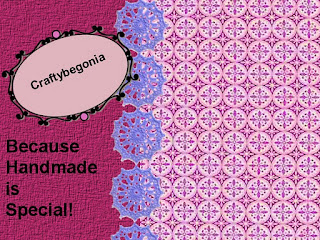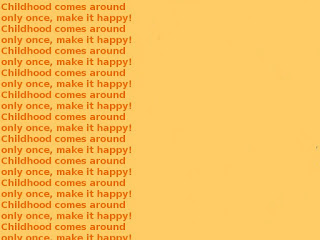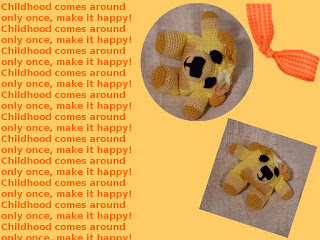Fire up Gimp. Go to New and select the size you want for your image. I will choose 640 x 480 for the sake of making the image
easy to load.
Now go to Filters, Render, Clouds, Difference Clouds. When the menu opens, leave the settings as they are and click OK.
Now go to Filters, Blur, Pixelate. Wait till it renders.
Now to Filters, Blur, Motion Blur. When the menu opens, choose an angle of 90 degrees and a length of 999. Click OK. Let it render.
You will begin to see stripes.
Go to Color, Colorize. When the menu opnes, move the Hue lever to 148. Click ok. Now you have a nice green.
Create a new layer. Choose the Rectangle, Select tool, then Select the picture, in the Select Tool menu, choose Feather edges, and set the feathering to 30.
Then go to Select, Invert. Choose Black as the Foreground Color and then go to Edit, Fill with FG Color (Black).
Create a new layer. Go to the Gradient Tool. Keep the Linear Gradient chosen. Choose Opacity 60.0, And set the Gradient FG to Transparent. Select Dithering. And now, draw the gradient
by pulling with the mouse from the top to the bottom of your paper.
Now to go Select, None. Then to Layers, Merge Down Layers.
Now you save it as a PNG, because it has the best quality, and you are set to use it however way you want it!
.............................
Determining the Will of God