
Open Gimp. Create a new image and select the size of paper that you want. I will choose 640 x 480 for the same of making my image load up quicker.
Now click on the Foreground Color and change it from Black to #77a5c2, which is a nice blue color. Click Ok and close. Select the bucket tool
and fill your image with Blue #77a5c2, for the stripes we will choose color #e7e7e7. So now that you have filled your background, change the color to #e7e7e7 Click OK and close.
Now,to make the stripes, choose the pencil tool,and the pencil size Circle (11), press the shift key
and click on the spot where you want to start drawing your first line (click right outside of the canvas for neatness and just make sure you pull your mouse down in a straight line while holding down
the shift key, then, as you let go of the line, make a small click to finish it and the line will appear in the color you want, then you stop pressing on shift and your first line is made.)
Note: If you let go of the shift key before the line is completed your line will not be straight.
Now change the pencil size to Circle 13 and repeat another line a little further on. Go to the toolbox and change your pencil size again to Circle 17 to make a broader line. Make sure that your Foreground color is
still #e7e7e7. Make a line with the new pencil stroke. Change your pencil size to Circle 19 and make another line, as before, press the shift key on the keyboard and hold it while you move your mouse
downward to make your line, watching that the line is not wavy, then you release the mouse and the shift key when you are finished making your line.
Change pencil size to Circle O7 and draw another line. Now change the pencil size to Circle 09 and make another line. Then change again to Circle 19 and make 2 consecutive lines. Then, change to Circle 11 and make 1
line. Change to Circle 07 and make a line. Now change to Circle 13 and make 1 line. Change to Circle 15 and make
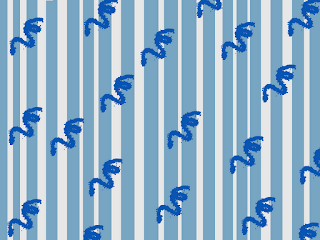 1 line. Change to Circle 07 and make 1 line. Change to Circle O5 and make 1 line. Change to Circle 19
1 line. Change to Circle 07 and make 1 line. Change to Circle O5 and make 1 line. Change to Circle 19and make 2 consecutive lines, change to circle 11 and make the last line. Save as a PNG.
Now you can tweak this image a little further to make it different.
All you have to do is to download any of the pretty free brushes for Gimp (there are hundreds of them online!) I will be using two to show you what you can do.
For the first one, let's the change the Foreground color to a darker Blue than the background of the the striped paper. This blue is color #0a55b3. Click OK.
Now go to your toolbox and click ont he brush tool, and, having already installed your brushes (you install them into your computer on the Desktop, open them up and then go to Computer, Program F
 iles, Gimp, and click on the different files
iles, Gimp, and click on the different filesaccording to your version of Gimp until you find the folder called Brushes, then you simply copy and paste each brush you want into that folder BEFORE you open Gimp, then open Gimp and your brushes will all be ready for you), assuming you
have a brush named glitter_10, you move the Scale lever down to 0.15 and then you just click all over the striped paper randomly. Now your paper looks different. Save as a PNG file.
If you use the brush named doodles2_brushes_by_hawksmont32, you will get doodled stars, which you will apply randomly to your paper. And so forth.
If you want a smoother look, go to Filters, Blur. Save as a PNG. Experiment until you get a hang of making a series of different papers out of your original work.
By adding embellishments of your own choosing you can make a lot of nice pages with this basic paper. here is an example with my main blog's tag line:

.............
Who Do You Think You Are?
(You are more special than you think!)
No comments:
Post a Comment