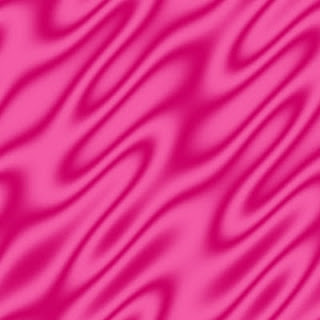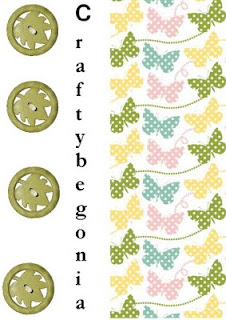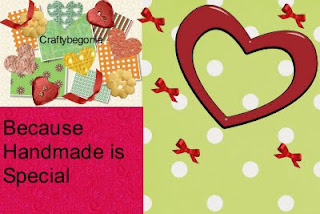There are many free Gimp tutorials online that teach how to make a heart. I will share a couple here. But there is one step not included in the first tutorial and that is how to make a brush in Gimp.
To make a heart brush in Gimp (to make a shape like a heart that you can use by just choosing the paintbrush tool and find the heart in its toolbox), you first have to get yourself a heart dingbat. Just Google get free heart dignbat and you will find lots of places where you can download a free dignbat. You can also get some free dingbats at http://www.scrappingtable.com/dingbats.html
Open it in Gimp. Then save it as a brush by choosing Saves As; Select File by Type (By Extension), then choose Gimp Brush.
Name your brush. Then save it. It will usually save to your Desktop.
Now, you go to My Computer; Program Files; Gimp and you look for the folder that says Brushes, you open it, and then, leaving this folder open, you go to your Desktop, find the brush, and you copy and paste it into the Brush Folder.
When you fire up Gimp, it will appear in the list of brushes in your toolbox, when you choose the paintbrush and look in the brushes available in the menu below. Having this dingbat brush is crucial to be able to make the pretty 3D heart in the next tutorial, which will give you a wonderful, professionally looking result!
If you are interested in making the satin heart in the above illustration. It is simple to make. And you can make it as follows. First make your satin texture in any color you like, following our previous tutorial. Save it under a name of your choice. Then, choose File; New; Size of image of your choice (300 x 300 is nice)
Choose your dingbat brush, make your heart, click on the bucket fill tool, in the toolbox, find the satin texture and pour it into the heart with the bucket fill. Then go to Filters; Light and Shadow; Drop Shadow.
Rotate your heart if you want to. That is all it takes!
After that, you can scrap your heart. If you want to change it a bit, you can add noise so that it would look a bit "sandy", like this one:
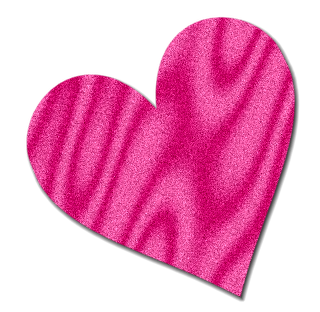
For another neat heart with a 3D feel to it, check out this free tutorial!
How to Make a 3D Effects Heart in Gimp
..................
When You Need to Have Strength. . .