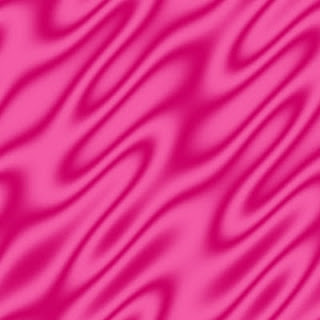
This is a short and quick tutorial on how to make a satin fabric in Gimp which you can use as a background. The steps are pretty simple and you will have a lovely fabric in the end that you can use in many ways. Let's get started.
Fire up Gimp. Click on File >New, then select the size 500 x 500 pixels. Click OK.
Go to Filters>Render>Pattern>Sinus. From Color Toolbox, choose a Foreground and Background color you like, then in Sinus, go to Colors and choose Foreground & Background, click OK. (You can choose any combination of color syou like, but make sure one is dark and the other light, of the same family of colors or something like red and white.) Now, still in Sinus, click on Blend, and choose the setting Sinusoidal, and choose Exponent 0.40. Now go back to your settings tab and choose complexity 2.45, Y scale 25.1573, Xscale 22.6416. Choose Force tiling a
 nd Distorted, and Random Seed 45. Click OK. Now Go Filters >Blur>Gaussian Blur.
nd Distorted, and Random Seed 45. Click OK. Now Go Filters >Blur>Gaussian Blur.You will wind up with a fabric like the one in the photo, but having the colors of your choice. For my darker color I chose cc0066, and for my lighter color I chose f359a5, but you can choose anything you like or that will go well with the project you have in mind.
That's all you need to do for a quick satin fabric! There are other versions of this tutorial, but this is the simplest way for a beginner. You can play around with the Sinus settings to get different effects. There are also a number of embellishments you can make using this type of fabric, such as this pretty satin heart that I made.
Happy scrapping!
.............
Heaven Is It For Real?
No comments:
Post a Comment