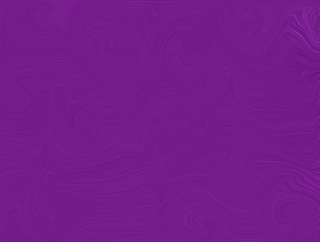
Fire up Gimp. Go to New and select the size of paper you want. I will choose 640 x 480 for the sake of making the image
easy to load. Make the image a little larger than you want it, if your memory allows you to, because we will have to trim the edges later on.
Go to your bucket tool, and click on the Foreground color. Write down the following color in your HTML notation: 383838 and click Ok.
Now click once on your image layer to fill it with the color. Now go to Filters, Noise, HSV Noise. When the menu opens, move the Holdness lever all the way up to 8.
Move the Hue to 0, move the Saturation to 0, and the Value all the way up to 255 (the maximum). Click Ok.
Now go to Colors, then Colorize. Move the Hue lever to -118, Saturation 31, leave the rest as is, and click OK.
Now go to Filters, Blur, Motion Blur. When the menu opens, make sure your Blur Type is Linear, Length: 110, Angle: 0. Click Ok.
Select the crop tool or choose Ctrl plus c, select the part of the image you would like to keep, avoiding the edges that don't look too good. Once that is selected, click
once on the center of the image to crop it.
Now go to Filters, Distors, IWarp. Click on Move. Set your Deform Radius to 40, and your Deform amount to 0.30. Make sure Bilinear is selected. Then click on the preview
image randomly in different spots, pulling the mouse as you go to distort the direction of the color in the page. Now choose Swirl CW and click twice and then click on Swirl CCW, and click once, all randomly.
You can also choose Grow and Shrink, move the color around according to your taste and then click Ok. Save as a PNG.
.............
Who Do You Think You Are?
(You are more special than you think!)
No comments:
Post a Comment