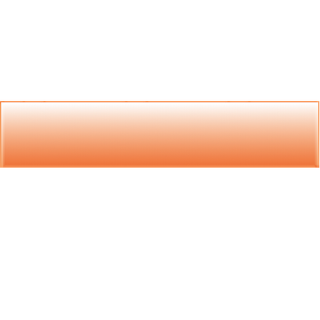
Fire up Gimp.
Create a new image size 1000 x 1000, choose Advanced Options, Transparency.
Now choose the Rectangle tool and create a selection that has the following settings:
Position 9 x 316
Size: 998 x 208
Click on the Foreground color and change it to #f69e64. Click Ok.
Select the Bucket tool and fill your selection with the color.
Go to Layer, New Layer.
Go to Select, Shrink and shrink your selection by 4 pixels.
With your FG color set to #f69e64 and your BG color set to White, click on the Blend tool, click on the little arrows so that the White color will be the first color in the gradient,
and choose FG to RG (RGB) Gradient, stroke with your mouse straight down to make your gradient.
In the Toolbox, right click on the top layer and then choose merge layers.
Go to Select, Shrink and shrink by 1 pixel.
Then got o Select, Invert.
Go to ScriptFu, Layer Effects, Satin. And choose the following settings:
Opacity: 75.0
Blanding Mode: Soft Light
Clor: Black
Offeset Distance: 11.0
Size: 14
Contour: Linear
Check :Invert
And check Merge with Layer, then click Ok.
Save as Png image
Done!
................
Moving Mountains. . .
No comments:
Post a Comment